Reporting : Quick start¶
Get started with reporting from M-Files in just a few simple steps.
Step 1: Install the MFSQL Connector and complete the license installation. Refer to Configuration and setup (legacy)
Step 2: Watch the overview of reporting Reporting - Getting started
Step 3: Prepare the class tables for Reporting for the selected classes to include in reports: Run spMFSetup_Reporting.
EXEC [dbo].[spMFSetup_Reporting] @Classes = 'Account, Opportunity, Campaign'
,@Debug = 0 -- int
Step 4: Use Report designer of your choice (Excel, Power BI, Visual Studio Report Designer, ChrystalReports etc) to access the data tables in SQL.
spMF_SetupReporting¶
This procedure will perform a number of operations for each class included in the parameter.
Note
include a maximum of 10 classes at a time. The procedure can be reused for multiple batches of class tables
- This routine will perform the following.
Validate connection and license
Update the metadata structure from M-Files
Create the class table
Create views for all the valuelist lookups used on the class table
Pull the objects from M-Files into the class table
Setup the context menu to refresh the data on demand from M-Files
All of these operations can also be configured manually. Review the result in the message tab
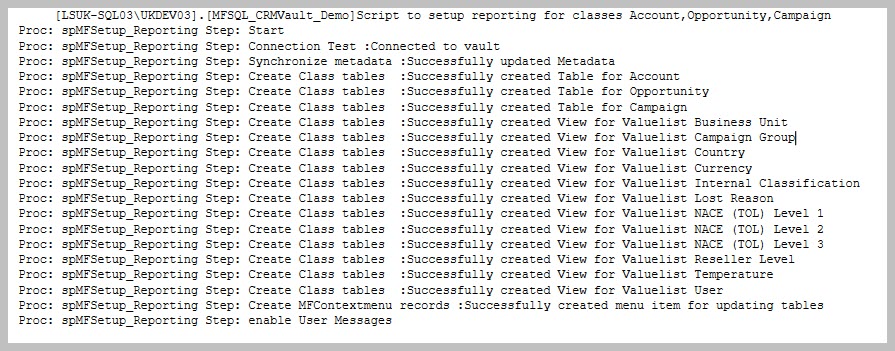
When done, the menu would have been updated to include an action item to update all the tables included in the app.
The menu will only display after adding the users who should have access to it to the ContextMenu and MFSQLConnector user groups.
This procedure will update all the class tables marked as included in the app since the last change in M-files
The procedure applied for this action item can be reviewed from the MFContextMenu table. Copy this procedure to a different name to customise this routine, then update this record with the new name.

The tables included in the update can be reviewed in MFClass table
SELECT * FROM [dbo].[MFClass] AS [mc]
WHERE [mc].[IncludeInApp] IS NOT NULL AND name <> 'User Messages'
The valuelist views created depends on the valuelist references in the class tables. These views will all be added as custom.vw xxxx views in SQL. These views are particularly handy when the report is dependant on a selection list based on one of the lookups.
It is not necessary to create a join when using a lookup value instead of the id of the lookup in the report. Value is automatically included in the class table.