Installing the Context Menu¶
The Context Menu functionality enables actioning a SQL Procedure from within M-Files:
User selected action from a menu
User selected context sensitive action from a menu
Triggered by a workflow change
Triggered by an event handler
This guide deals with the installation and configuration of the context menu for release 5 onwards. Release 4 includes context menu, but the processing and functionality was improved with the release of version 5.
This chapter is concerned with the basic configuration and enablement of the context menu functionality. The use and deployment of different alternatives for this functionality is in Using the Context Menu The steps to enable the context menu include:
Installing the Connector package
Setup of the SQL Connection
Access security to the context menu
Enabling Logging
Installation¶
The installation folder contains the content package and vault applications required by the Context Menu.
The installation package will automatically install these components, however, these components can be installed manually. Follow the M-Files documentation for instructions on performing content package imports and application installations.
Restart the vault after installation of the applications.
The configuration must be done after MFSQL Connector package has been installed on both M-Files Server and SQL Server. The context menu functionality is dependent on the following elements installed when the package is run. The remainder of this section deals with various aspects of the configuration and setup.
Configuration and Setup¶
The configuration of the context menu has several steps:
Configure the settings in the Configurations tab for the vault using M-Files Admin. The connector settings is in the Other Applications section.
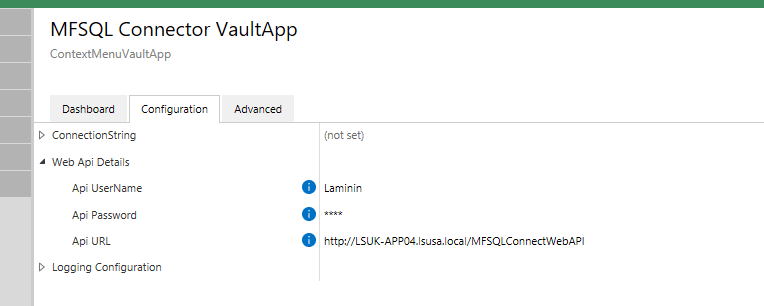
The first step is to ensure that the license is installed. See section License management (Post-Install) for help on installing the license. If correctly installed, the configuration dashboard should show the modules licensed and if the license is valid.
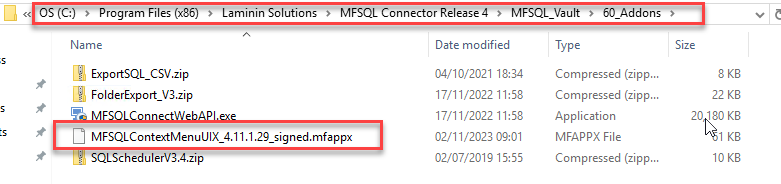
The following steps are only necessary if your application of the Connector includes the Context Menu functionality. It is not necessary to be setup if no Connector related operations is triggered from within the Client Desktop.
Setup the connection string. See section Installing the Context Menu for further details. When using the functionality with a cloud vault, it is necessary to deploy the Web API Service to allow access from the cloud to the MFSQL Server. Refer to Cloud: install Web API
The configuration for an on premise installation should include all the database connections elements and the Web API settings should be empty.
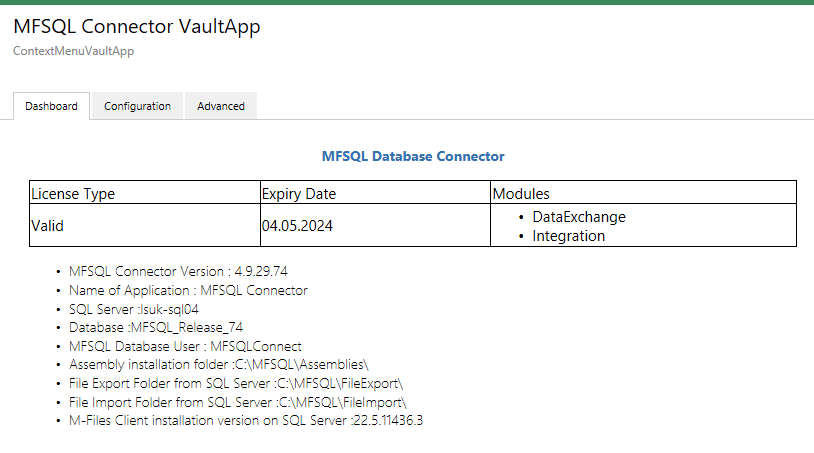
After configuring the connection string correctly, the configurator will connect to the settings table and show key settings in the dashboard.
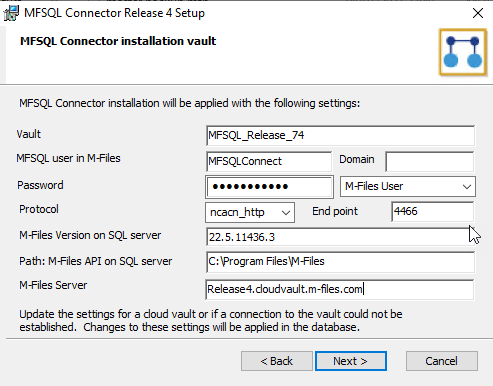
Enable logging. see section Enabling and configuring the VAF logging to configure and test the log. The section Logging in custom procedures has more detail on using logging in procedures.
next step is to review the current use of context menu functionality or decide on the deployment of the context menu for new functionality.
Refer to Using the Context Menu on more information on the deployment of the context menu.
Testing the procedures and monitoring the processing of transactions is explained in more details in the section
Tables and procedures¶
The following context menu related tables and procedures are installed when the MFSQL Connector is deployed:
MFContextMenu: This table contains the menu items displayed in the Context Menu. Note that this is an empty table. The menu items is added as part of your deployment.
MFProcessBatch: This table log processing and assign a record for a processes or series of processes
MFProcessBatchDetail: This table logs the steps for a process defined in MFProcessBatch.
spMFGetContextMenu: This system procedure is used to by the vault application to action the items defined in the Context Menu.
Example custom procedures¶
The context menu main purpose is to trigger a SQL procedure from M-Files. This procedure could per
User group¶
Vault Application (VAF)¶
The Context Menu is dependent on the following Vault Application and UIX Application
ContextMenuVaultApp - Vault application of licensing and Context menu handling
MFSQLContextMenuUIX - MFSQL Connector Vault App
Web service¶
The installation and application of the Web API is optional. The Web API allows for the communication between M-Files and SQL server to be entirely secure web services based without the need for using ODBC. This is specifically targeted for installations where the M-Files server is not in the same network as the SQL server, such as M-Files in the cloud.
The installation of the context menu provides the framework to operate the context menu. The individual menu items and procedures to execute is described in the deployment of the context as set out in Using the Context Menu.
Log files¶
SQL Connection configuration¶
- The operations for the context menu is dependent on access to SQL using either an ODBC connection or a Web API connection. Check the configuration of
Configuration of connection string¶
Configuration method
The configuration of the connection string to access SQL from M-Files has changed from Release 4.3.9.48.
This instruction refers only to the new connection string configuration.
Only a user with M-Files Server System Administrator credentials can make changes to the configuration of the connection string.
Access the configuration using the Configurations option in the vault administration window.
Select Other Applications and expand.
Select MFSQL Connector Vault App. This will show the configuration on the right.
Select Configuration tab. Then select the ConnectionString
Nothing is showing
Nothing will show when the user is not system administrator
Update the Servername, Username Password and databasename.
The servername must include the instance and port if applicable.
The default user name is MFSQLConnect. This is a SQL Authentication user and is created with all the required authentication during installation. Another user can be used. However, the user must be added to the MFSQLConnect_db role in the database to operate seamlessly.
The default password for MFSQLConnect is Connector01. Change the password in SQL. Remember to update the password in the Configurator.
The database is the MFSQL Connector database for the specific vault created during first installation of the Connector.
The APIURL (from version 4.6.15.56) is only applicable when the Web API is used. Leave blank if WEB API is not used. Refer to WEBAPI instructions to compile the API Url
Update the settings
The settings is only relevant if the Contect Menu functionality is used to action a SQL procedure from within M-Files.
Update the Maximum Queue Concurrency if tasks need to be processed concurrently. This integer value specifies the type of the queue to process the Context Menu actions. A value of one (1) defines the queue to use sequential processing: all actions will be executed one by one in the order they were actioned. A value greater than one (1) defines the queue to use concurrent processing: the maximum number of multiple actions to be processed concurrently. The default value is one (1). The most common setting is (10).
Note
Increasing the concurrency does not mean that the number of actions processed within a given time will increase – on the contrary, it could even decrease and potentially have a negative effect on the server.
Update the Queue Polling Interval. This timespan value represents the duration of time or elapsed time measured as a positive number of hours, minutes, seconds, and fractions of a second (hh:mm:ss.fff) that can pass between the polling intervals of the Context Menu actions in the queue. The default value is one second (00:00:01.000).
Note
Decreasing the timespan does not mean that the number of actions processed within a given time will increase – on the contrary, it could even decrease and potentially have a negative effect on the server.
Take vault offline and back online to activate any changes to the configuration or settings
Select Dashboard tab to validate the connection.
Context Menu Access¶
Showing the action button to select the context menu is dependent on the users or usergroups specified in the ContextMenu Usergroup.
Individual actions are shown in the context menu for users / user groups set in the MFContextMenu table MFUserGroupID column.
The default installation set ‘ContextMenu’ as the user group. The users or usergroups for this group must be set for the context menu to be accessible.
Update M-Files client settings¶
Log into M-Files to get access to the context menu.
Validate that the following action menu is available in the task bar:
Context Menu¶
When testing the MFSQL Connector Context after initial installation the following should be displayed:
Configuration¶
The next steps to prepare or use the context menu are explained in detail in Using the Context Menu
Insert records in MFContextMenu table to control the menu
Create procedures to control the actions:
Update workflow state actions to call state action procedures.
Prepare user messages if required.